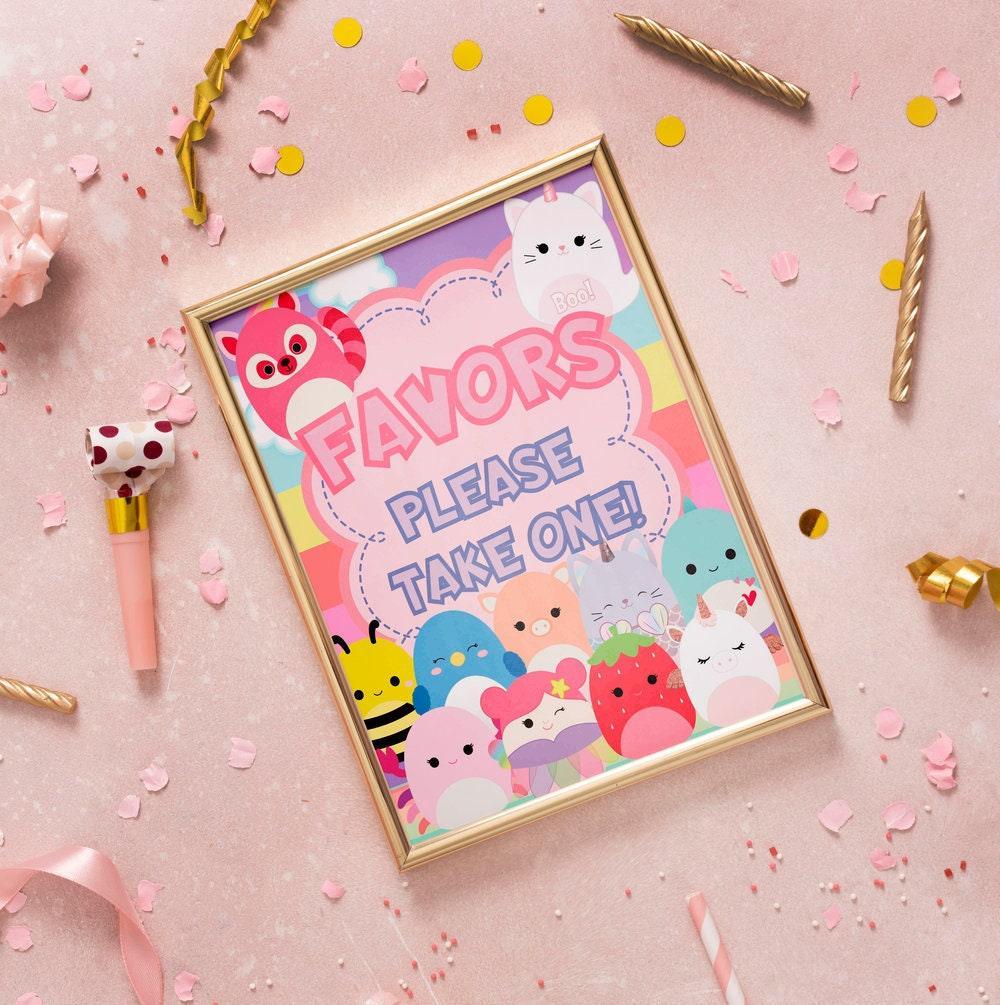Squishmallows Party Signs
Squishmallows Party Signs
Couldn't load pickup availability
Instant download Squishmallows party signs are a delightful way to add a touch of cuteness and fun to your Squishmallows themed party. These signs feature adorable images of Squishmallows and can be easily printed and used to decorate your party space. The instant download feature allows you to access the signs immediately after purchase, which means you can quickly start setting up for your party. These signs can be used for a variety of purposes such as labeling food and drink stations, directing guests to different areas of the party, and adding an extra dose of Squishmallows charm to your party decorations. With the convenience of instant download and the irresistible cuteness of Squishmallows, these party signs are sure to bring smiles to the faces of all who attend your party.
♥ WHAT AM I PURCHASING?
• You will receive 1 PDF containing 5 Signs (8"x10")
- Gifts and Cards
- Please sign the guest book
- Enjoy some food
- Favors
- Adopt a Squishmallow
♥ IMPORTANT NOTES
• All files are digital. NO physical items will be shipped to you.
• The colors may vary depending on the monitor, ink, printer, and paper stock chosen.
♥ RETURNS
Due to the nature of this product, digital downloads are not eligible for refunds. Please message me to seek any clarification before you proceed with the purchase.
This listing is for personal use ONLY. Files are not to be resold or shared.